Creating Basic Animations In Blender [1]
This tutorial will explain to you basics about creating animations for The Sims 4 using Blender.
This tutorial is safe for people who never used Blender, but keep in mind that this tutorial is not meant to teach you how to use Blender. You should consider looking up Blender tutorials online to learn more.
1. Download Blender
> Blender 3.3 - Download (Requires Sims4Studio Star)
or
> Blender 2.7 - Download (Requires Sims4Studio Wishes)
It's recommended you get Blender 3 and Sims4Studio Star. If you insist on using Blender 2, you will be required to use Sims4Studio Wishes.
2. Download Character Rigs
> Edited Male and Female Rig for Blender 3.3 - Download
or
> Edited Male and Female Rig for Blender 2.7 - Download (old)
These are heavily edited Sims rigs that support custom tongue, penis, testicle, anus, and vagina movement.
You’re free to use any other The Sims 4 rigs that support WickedWhims, here's a few examples:
- Dagger's, Simite's & Khlas's control rig
- FlowersSimFactory Melodine control rig (doesn't support all WW features)
Downloaded files with extension ’.blend’ can now be loaded directly to Blender.
2.1. Rig Technical Details
Animating for WickedWhims purposes requires the 'b__ROOT__' bone to always stay in the default position (0,0,0) and rotation (90,0,0) for all characters and objects.
The rig comes with double usage of certain bones depending if you're animating a male or female Sim.
- The vagina is animated using the 'b__Penis_Testicles', 'b__Penis_L_Testicle, 'b__Penis_R_Testicle' bones. Female Sim body has two dynamically switching models, one that has an animated vagina and one that doesn't have an animated vagina. The body used depends on the variable set in the actor XML ("animation_has_animated_vagina"). By default all animation actors DON'T use the animated vagina model to prevent issues with unwanted vagina movement if a role was designed for FEMALE+BOTH with testicle movement due to the bones being shared. If the male is animated with testicle movement, make sure to not allow animated vagina or prevent the role from being occupied by a female Sim.
3. Animating in Blender
For anybody who have never used Blender or never animated in Blender, it's important you learn the basics first. You have to know how to move the camera, what a Timeline is and how to use it, what bones are and how to manipulate them, and how to combine all that knowledge to be able to animate characters. This is general knowledge of using Blender for animating, so check out the linked video tutorials to learn before proceeding.
Animation for Beginners by Ryan King Art
The beginner tutorial by Ryan King Art will explain to you how to use the timeline, add keyframes, edit keyframes, keyframe interpolation, how to use the graph editor. Manipulating models, animating camera, or rendering isn't useful for animating for The Sims 4.
Keyframe Animation for Beginners by SouthernShotty
The tutorial by SouthernShotty is actually a more advanced look at keyframes, but it should help you refine your knowledge on keyframes to improve quality of your animation once you learn the basics.
4. Multiple Characters & Objects
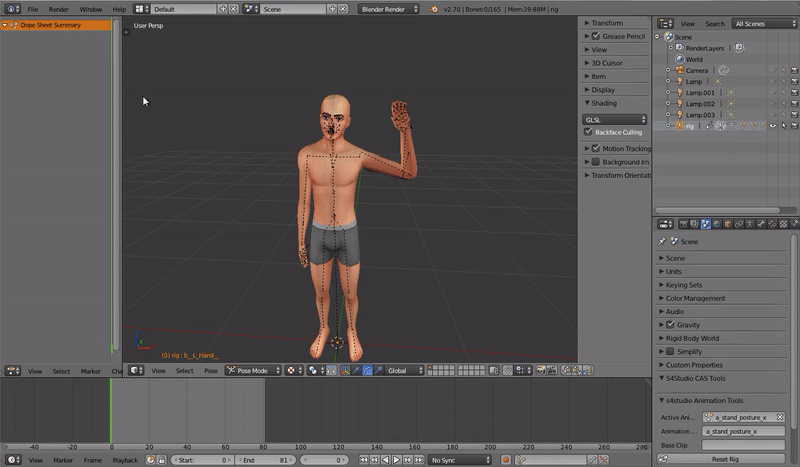
Importing characters and objects allows you to align everything properly in one whole animation. Note that you can’t export the animation with multiple characters and/or objects, you will have to separate them into individual blend files later.
You can import up to 10 characters, 1 object, and 10 prop objects in one animation.
To add additional characters or objects to your animation:
- Click 'File’ -> 'Append’.
- Select blend file that contains the chracter/object you want to add (for example the female rig).
- Open 'Object’ folder and select all rig and body parts (rig, head, teeth, tongue, top, bottom, feet), which is usually everything except lamps and cameras. To select multiple things hold the Control key and click the things from the list.
- Click the 'Append’ button.
Every rig has its own timeline with keyframes which means that you can’t export one whole animation with multiple characters at once using Sims4Studio.
Every actor has to have its own animation file, so once you’re done with your animation, save and close Blender.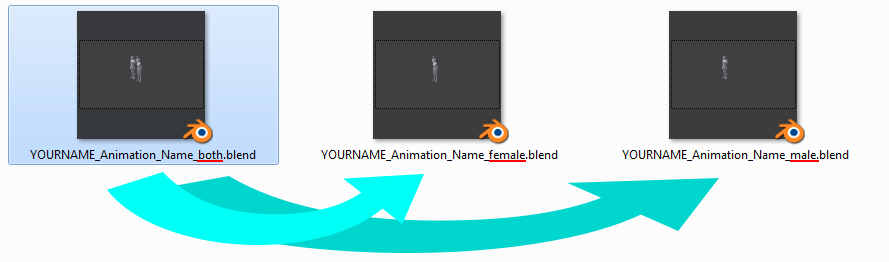
Create a copy of your animation file per character and object. For example, if you have two characters (a male and a female), create two copies.
Then open each copy and remove other actors from it, leaving only one actor per animation file.
Removing an actor means removing its rig from the file. You need to have a blend file per every character in the animation, as well as a blend file with just the object.
For a blend file to be correctly exported into the game, it has to contain only one rig file that will be interpreted by Sims4Studio.
5. Exporting Animation
Check the 'Converting Blender Animations to Clips’ tutorial on how to turn blend files into clips and clip headers to use them in the game.
Last update: January 6th, 2023
Get WickedWhims
WickedWhims
| Status | Released |
| Category | Game mod |
| Author | TURBODRIVER |
More posts
- Update - WickedWhims v185Jul 30, 2025
- Creating WickedWhims Custom Sex Device ListenerFeb 23, 2025