Exporting Objects from The Sims 4 [5]
This tutorial will explain to you how to export objects from The Sims 4 that are usable in Blender.
1. Download Sims4Studio
> Sims4Studio - Sims 4 Studio Site
Use a more recent version of Sims4Studio if you have issues exporting objects.
2. Get to the objects
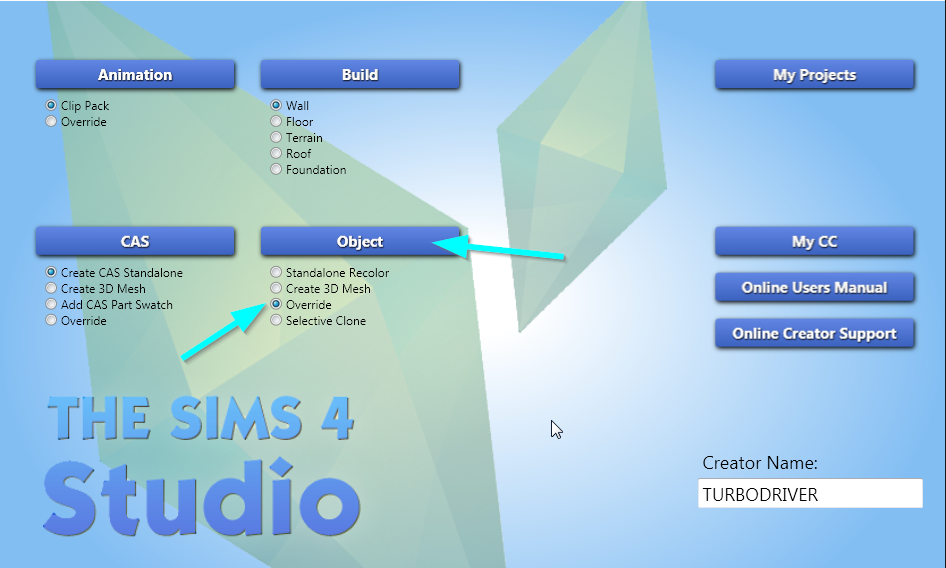
Open Sims4Studio, select the ‘Override’ option under 'Object’ button and click the 'Object’ button. Prepare for a potentially long loading since Sims4Studio has to load all objects from the game.
3. Pick an object
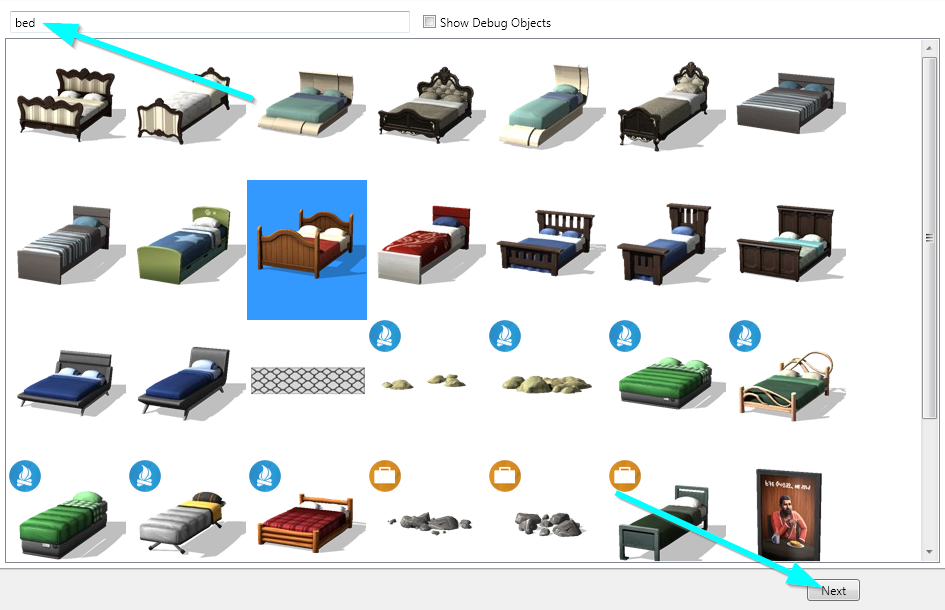
Start typing in the name of an object you’re looking for and select it from the list. Once you’re sure this is the object you want, click the 'Next’ button. When asked where to save your new package put anything you want in, it doesn’t matter when exporting objects.
4. Get to the mesh
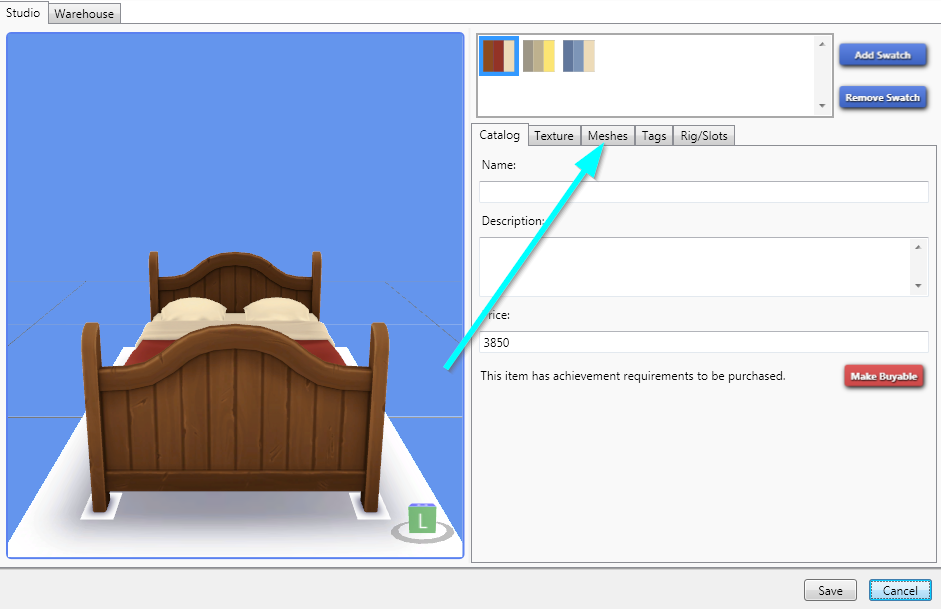
Switch to the 'Meshes’ tab.
5. Export the mesh
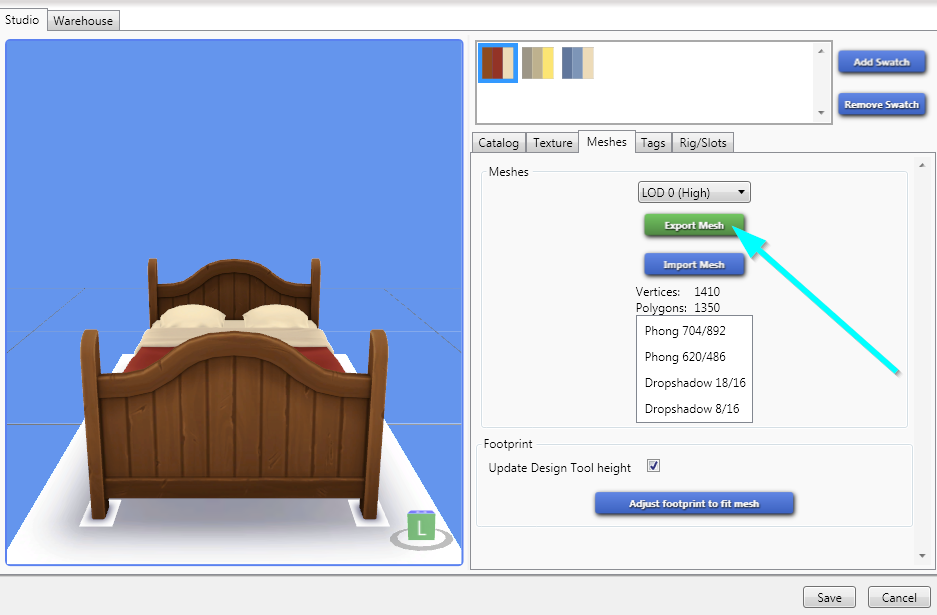
Click the 'Export Mesh’ button and choose where you want to save the blend file.
6. Import the mesh to Blender

Importing the mesh to Blender is the same process as appending actors to your animations. The only difference is that you have to select objects called 's4studio_mesh_’ to add the objects.
Last update: 21st of April 2020
Get WickedWhims
WickedWhims
| Status | Released |
| Category | Game mod |
| Author | TURBODRIVER |
More posts
- Update - WickedWhims v185Jul 30, 2025
- Creating WickedWhims Custom Sex Device ListenerFeb 23, 2025